Synchroteam allows you to manage your parts and services inventory. Parts and services are available when creating estimates or invoices on both our web back office and mobile app.
To create a part or a service, simply click on "Settings" (1) then "Parts & Services" (2).
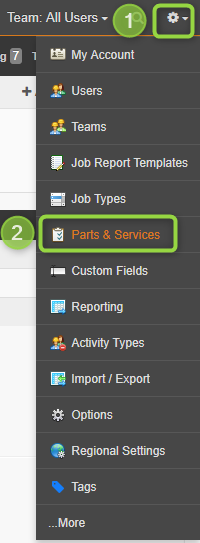
You then need to enter the following fields (mandatory fields are highlighted in red):
1 - Category: choose from the list or create a new category
2 - Type : Part, Service, Travel or Other
3 - Name of the part / service
4 - Description : will be displayed in your quotes/invoices/credit notes
5 - Product code
6 - Price
7 - Tax: if no tax is present, you must create one via the "Settings" menu -> "More" -> "Taxes". (See article Set up Tax Rates)
8 - Status : if the part is inactive it won't be displayed on the mobile app. This way technicians won't be able to add to their jobs or add it to their quotes/invoices
9 - Tracked: you have three choices for this field.
- No: Inventory for the part is not tracked
- Yes: Inventory for the part will be tracked
- Yes, Serializable: Inventory for the part will be tracked, and each part has a unique serial number
- If you choose "Yes" or "Yes, Serializable," a new mandatory field named "Minimum Quantity" needs to specified. It is used to warn you when inventory for the part is getting low.

Then click on "Add" button to create your part/service.
Bulk parts/services import is also available. See the article "Import/Export Data"
To see how to create your depots and how to add quantities and move your inventory please refer to the article "Inventory management".
